WinSTIPS .
Microsoft's support of Windows XP ended on 4/8/2014. After 12 years, support for Windows XP ended April 8, 2014. Microsoft will no longer provide security updates or technical support for the Windows XP operating system.
However, with that said, we have tested WinSTIPS 2.1 and WinSTIPS Tip Update 3.0 with Windows XP, and both programs should work, providing that your copy of Windows XP is relatively up-to-date.
Windows XP Requirements Summary
- Windows XP Service Pack 3
- Microsoft .NET Framework 4
WinSTIPS .
# 1 - Service Pack 3
For example, your computer should already be using Windows XP Service Pack 3. You can easily confirm this.
- Left-click the Windows XP Start button.
- Right-click the My Computer menu option that appears in the Windows Start Button programs list.
- Left-click the Properties menu option that appears in context menu.
Microsoft Resources
If you are not already using Windows XP Service Pack 3 then the following may be of use.
- Windows XP Service Pack 2 and 3 are available from Microsoft here:
http://catalog.update.microsoft.com/v7/
Search for "XP Service Pack" (without quotes)
- Steps to take before you install Windows XP Service Pack 3
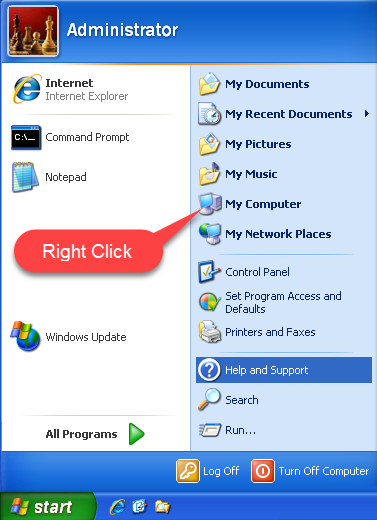
Left-click the Windows XP Start button, then right-click the My Computer menu option that appears in the Windows Start Button programs list.
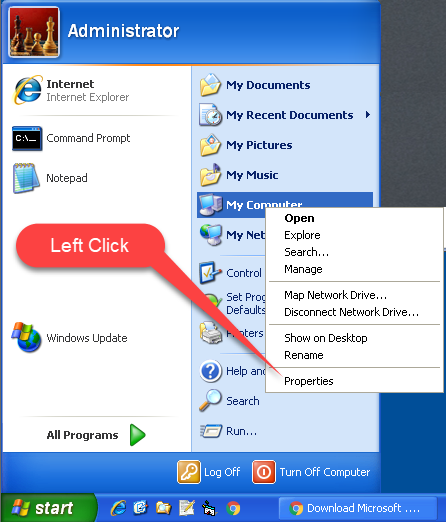
Left-click the Properties menu option that appears in context menu.
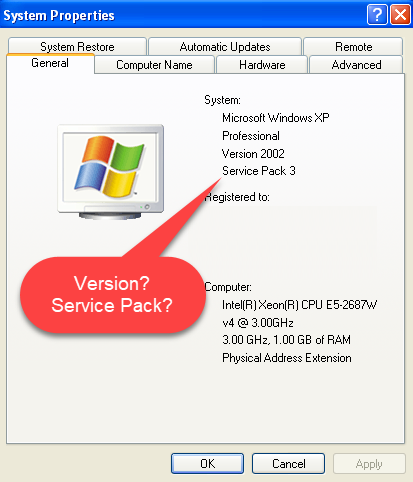
System Properties is displayed. If it doesn't indicate Service Pack 3 then you should install Windows XP Service Pack 3.
# 2 - Microsoft .NET Framework 4
Your computer must have Microsoft .NET Framework 4 or later installed. You can easily confirm this.
- Start Windows Explorer.
- Navigate to folder C:\WINDOWS\Microsoft.NET\Framework
- Confirm that a folder named v4.0.30319 exists.
Microsoft Resources
If you are not already using Microsoft .NET Framework 4 then the following may be of use.
The Microsoft .NET Framework 4 web installer package downloads and installs the .NET Framework components.
- Microsoft .NET Framework 4 (Web Installer)
Click the download button on that page and install Microsoft .NET Framework 4.
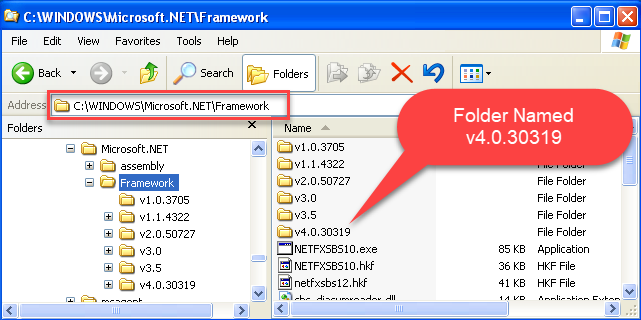
Confirm that this folder exists. If it doesn't, then you must install Microsoft .NET Framework 4.
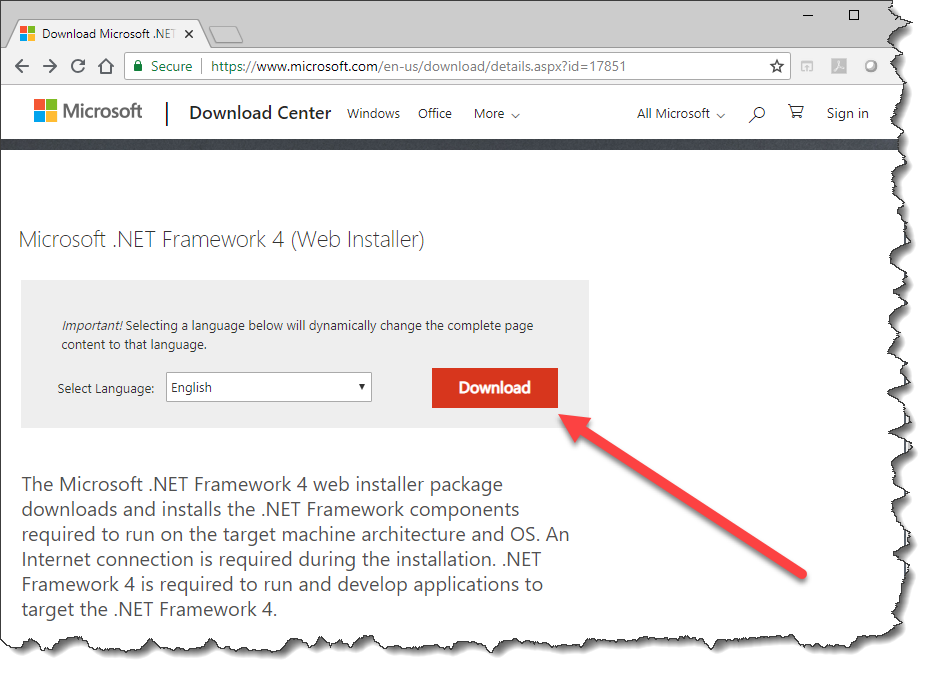
Microsoft .NET Framework 4 is available for download from Microsoft.